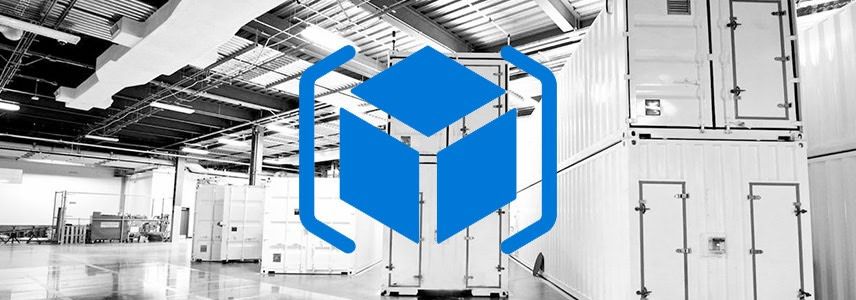
在本系列的前两篇文章中,我们简要地介绍了下 ARM 模板的不同部署方法及 ARM 模板语言基础。从本篇文章起,我们将开始创建一个 Azure Resource Manager 模板。
虽然在我们的文章中无法介绍并涵盖 Azure 中的所有资源类型,但还是会向大家介绍 ARM 模板语言的功能和表示的各个方面,同时也会帮助大家一起总结 ARM 模板的最佳实践。
在我们文章所演示 ARM 模板创建的测试场景中大概会涉及到如下 Azure 资源:
- 用于存放不同类型 Azure 资源的「资源组」
- 用于存储 VM 系统盘和数据磁盘的「存储账户」
- 建立虚拟机之间连接的「虚拟网络」
- 「公共IP地址」用于连接 Internet
- 用于 RDP 或 Powershell 远程连接的「负载平衡器」
- 各虚拟机的「网络接口」,就是网卡
- 一台运行 DNS 服务的域控制器
以上环境并不是一个复杂的部署场景,下面我们就一步步开始介绍。
创建资源组
如前所述,ARM 模板的部署需要指定「资源组」,所以我们先创建一个。
Login-AzureRmAccount
New-AzureRmResourceGroup -Name SysGeekARMDemo -Location 'East Asia'注意:ARM 方式的资源部署需要使用 Azure PowerShell 1.0 cmdlets。
添加参数
在创建好「资源组」后,我们便开始正式创建 ARM 模板。首先要创建的是「存储账户」,Azure 存储账户有 name、type 和 location 3 个属性可供管理员配置。在部署之前大家最好先确定好要使用的 name 自定义名称和 type 存储类型值,这是我们将在 ARM 模板中所使用的参数。下面我们就开始定义:
{
"$schema": "https://schema.management.azure.com/schemas/2015-01-01/deploymentTemplate.json#",
"contentVersion": "1.0.0.0",
"parameters": {
"storageAccountName": {
"type": "string",
"defaultValue": "myARMDemo",
"minLength": 3,
"maxLength": 24,
"metadata": {
"description": "Unique name for the storage account."
}
},
"storageAccountType": {
"type": "string",
"defaultValue": "Standard_LRS",
"allowedValues": [
"Standard_LRS",
"Standard_GRS",
"Standard_ZRS",
"Premium_LRS",
"Standard_RAGRS"
],
"metadata": {
"description": "Account type based on the storage redundancy requirements."
}
}
}
}在上面的模板中我们加入了 $schema 和 contentVersion 两个强制性元素子元素,在 parameters 中我们创建「存储账户」的 2 个参数,下面是语法:
"parameters": {
"" : {
"type" : "",
"defaultValue": "",
"allowedValues": [ "" ],
"minValue":,
"maxValue":,
"minLength":,
"maxLength":,
"metadata": {
"description": ""
}
}
}storageAccountName 是字符串类型,我们将其 defaultValue (默认值)设置为「myARMDemo」,类型属性中有效的 JSON 类型可以为:
- string 或 secureString
- int
- bool
- object 或 secureObject
- array
Azure 存储账户名称必需为 3 – 24 个字符之间,因此我们通过 minLength 和 maxLength 两个属性进行约束。对于 storageAccountType 存储账户类型值,我们通过 allowedValues 进行提前定义,在部署时通过下拉列表进行选择。在 Azure 中部署「存储账户」时,类型是必需定义好的属性,我们可以使用 New-AzureRmResourceGroupDeployment cmdlet 来查看到 Azure 对「存储账户」的定义。
添加资源
为了成功部署模板,我们至少需要将一种资源类型添加到 resources 元素集合,我们继续添加「存储账户」的存储资源类型:
{
"$schema": "https://schema.management.azure.com/schemas/2015-01-01/deploymentTemplate.json#",
"contentVersion": "1.0.0.0",
"parameters": {
"storageAccountName": {
"type": "string",
"defaultValue": "MyARMDemo",
"minLength": 3,
"maxLength": 24,
"metadata": {
"description": "Unique name for the storage account."
}
},
"storageAccountType": {
"type": "string",
"defaultValue": "Standard_LRS",
"allowedValues": [
"Standard_LRS",
"Standard_GRS",
"Standard_ZRS",
"Premium_LRS",
"Standard_RAGRS"
],
"metadata": {
"description": "Account type based on the storage redundancy requirements."
}
}
},
"resources": [
{
"name": "[parameters('storageAccountName')]",
"type": "Microsoft.Storage/storageAccounts",
"location": "[ResourceGroup().Location]",
"apiVersion": "2015-05-01-preview",
"properties": {
"accountType": "[parameters('storageAccountType')]"
}
}
]
}我们在前面的文章中就提到的,resources 元素在 ARM 模板是一个 JSON 数组。它是以逗号分隔的 JSON 对象,其中每个 JSON 对象表示资源类型实例的集合。作为资源类型,需要通过 name 属性来定义资源实例,我们将检索到的 storageAccountName 参数值分配给存储账户资源的 name 属性。我们使用的是 parameters() 函数来检索参数名称的值,请注意 JSON 语法中的表达式需要写在方括号中。
"name": "[parameters('storageAccountName')]"type 属性用于定义 Azure (Microsoft.Storage)资源提供程序和(storageAccounts)资源类型,location 属性值用于定义资源类型的部署区域。在我们的示例 ARM 模板中,使用了 resourceGroup() 函数来定义存储账户部署位置的 location 值。(该函数返回 id、name 和 location 共 3 个属性值)
"location": "[ResourceGroup().Location]"properties 元素是用于标识特定属性的 JSON 对象,在示例中我们使用了 parameters() 函数来获取特定的 storageAccountType 存储账户类型值:
"properties": {
"accountType": "[parameters('storageAccountType')]"
}至此,我们的 ARM 模板已经可用于部署「存储账户」了,为了验证它是否能够正常工作,我们可以使用 PowerShell cmdlets 的 REST API 进行部署验证:
Test-AzureRmResourceGroupDeployment -ResourceGroupName myARMDemo -TemplateFile .\2-0_Template_Storage.json -storageAccountName myARMDemo -storageAccountType Standard_LRS –Verbose一旦验证无误,便可以使用我们在本系列首篇文章中介绍的各种方法进行部署。如果使用 Azure Portal 进行模板部署的话,可以看到在部署时要求填写我们所定义好的 ARM 模板参数:
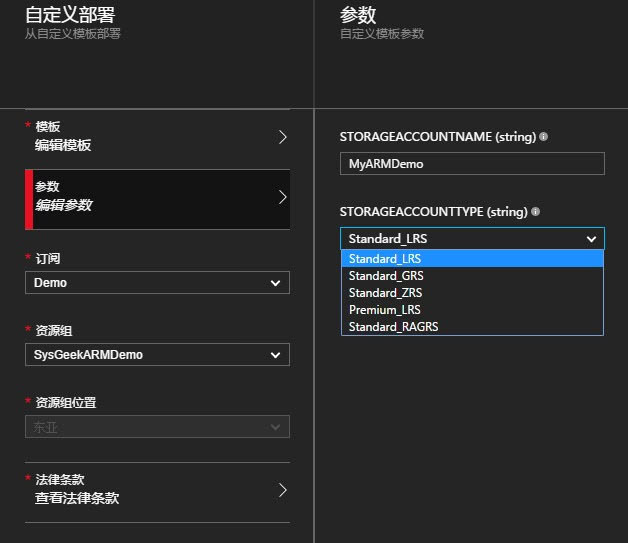

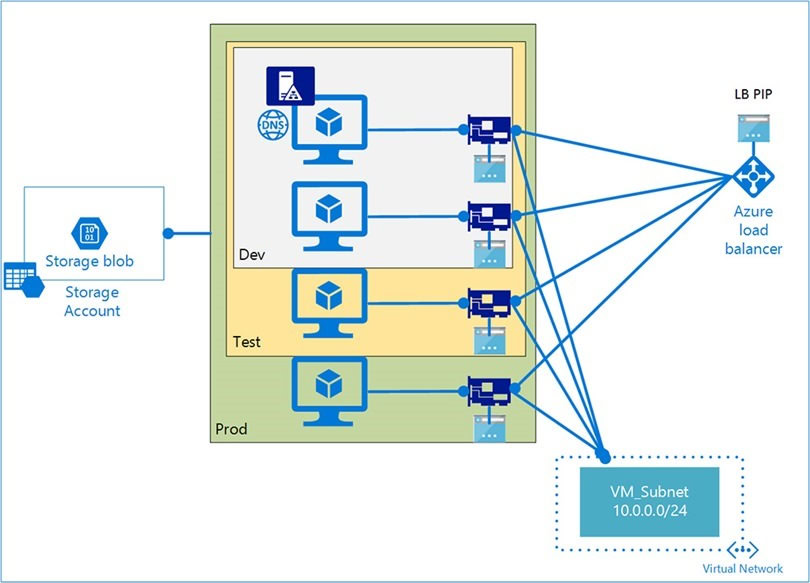





 CPU 的一些事
CPU 的一些事 Linux 的一些事
Linux 的一些事 Microsoft PowerToys
Microsoft PowerToys Microsoft Sysinternals
Microsoft Sysinternals






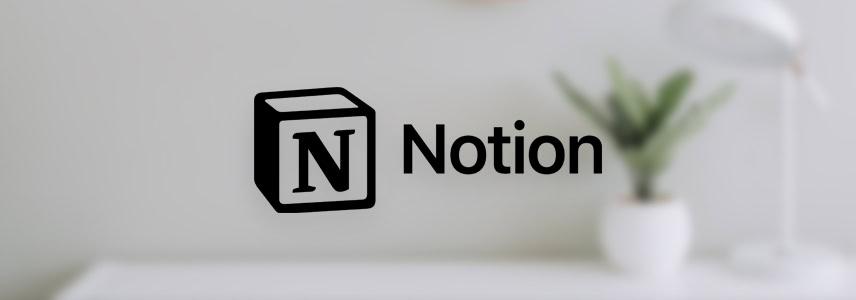

好东西~学习了。